Quick Start
A quick start guide for those that are brand new to Codecov.
This guide is meant to help you get started with Codecov as quickly as possible. By the end of the guide, you will have:
- Integrated Codecov into your CI/CD
- Uploaded coverage to Codecov
- Viewed coverage reports on Codecov and in your pull requests / merge requests
Prerequisites
In order to get started, Codecov will need the following:
- Access to a repository with GitHub, Bitbucket, or GitLab.
- If you are a GitHub user you MUST install the Codecov GitHub app for your organization - Codecov can't function without it.
- A CI/CD provider that
- runs tests and
- collects coverage reports
Not ready to use Codecov on your own repositories?
Try it out for yourself with the Codecov tutorials for GitHub, Bitbucket, or Gitlab to see what Codecov has to offer.
Getting Started
Step 1: Sign up for Codecov
Sign up for a Codecov account to connect your individual code host account with Codecov. You will be brought to a page with a list of repositories.
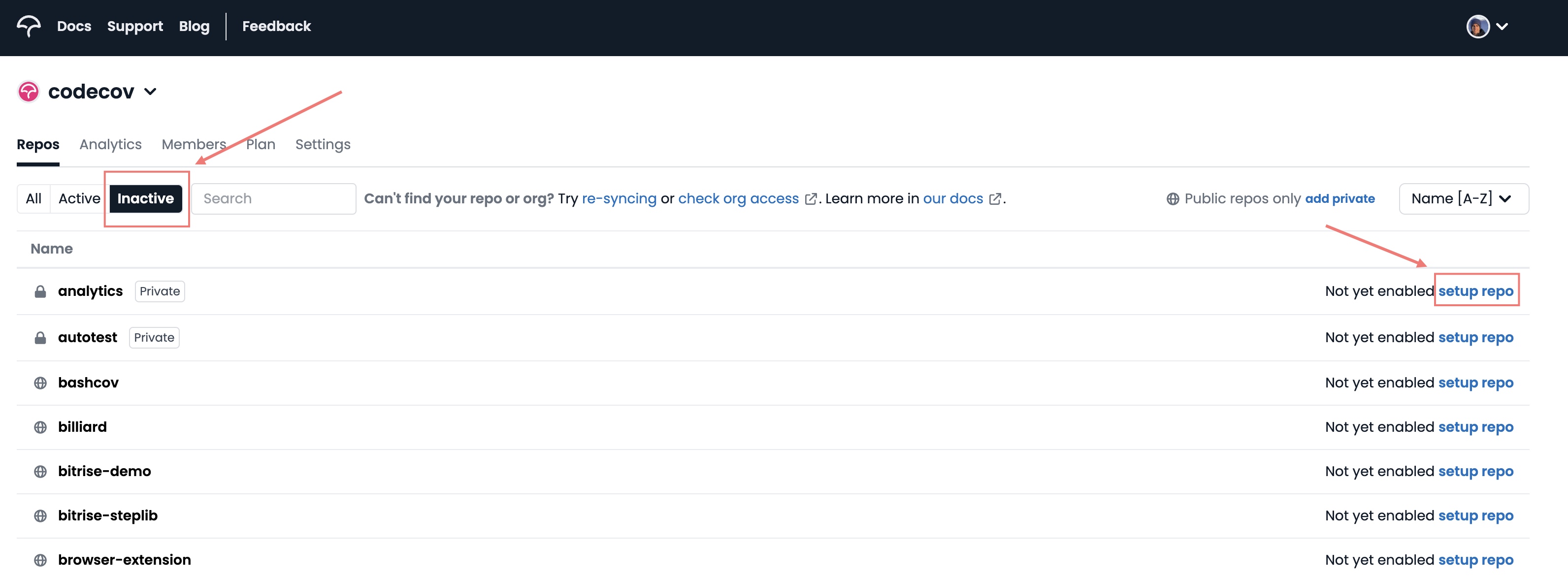
Not seeing any repositories? Try clicking Inactive on the left toggle. If you're a GitHub user, you may need to allow additional repositories to access Codecov in the app configuration.
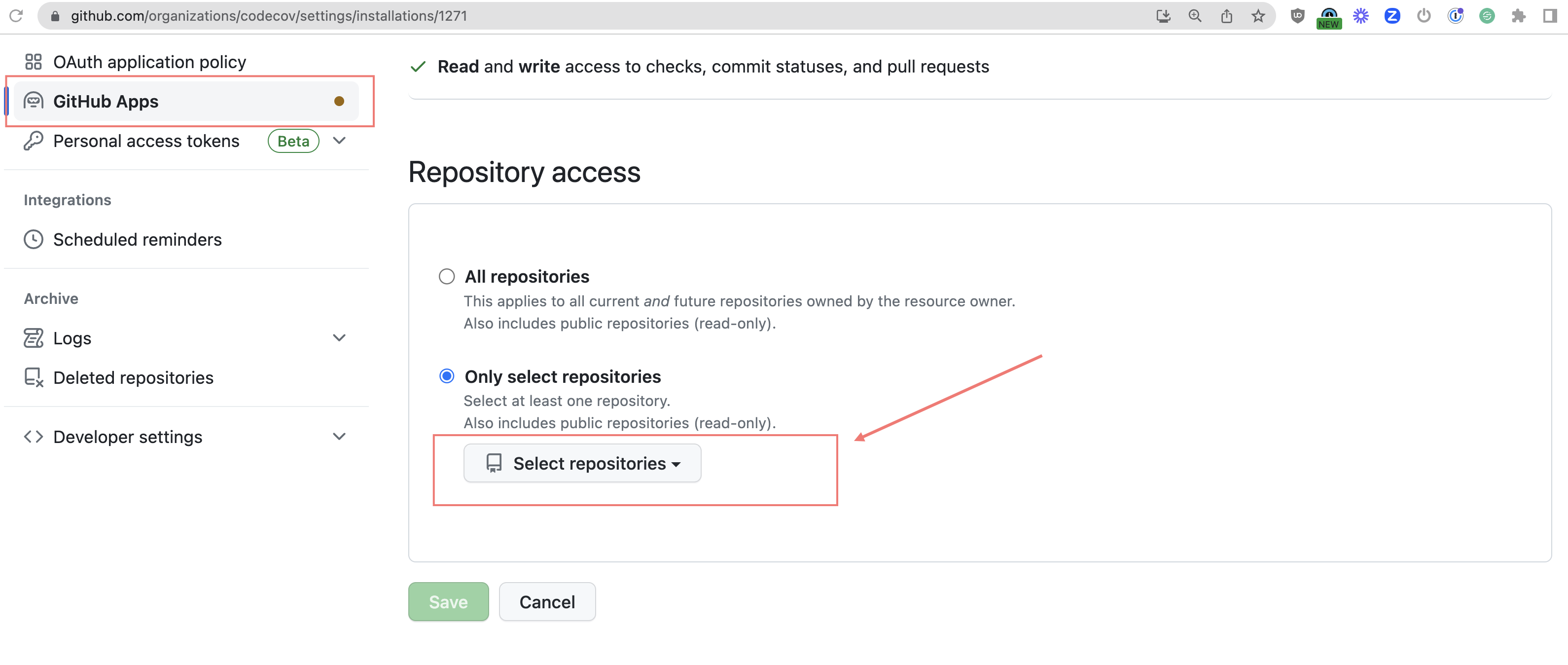
Additional Admin Approval for GitHub users
If you are signing up via GitHub and not an admin of your Github organization, you may need to request access from an admin to authorize Codecov as a third-party GitHub application. For more information see GitHub Admin Authorization.
Step 2: Get the repository upload token
Click on setup repo for the repository you would like to use Codecov. This should take you to the setup screen for the repository.
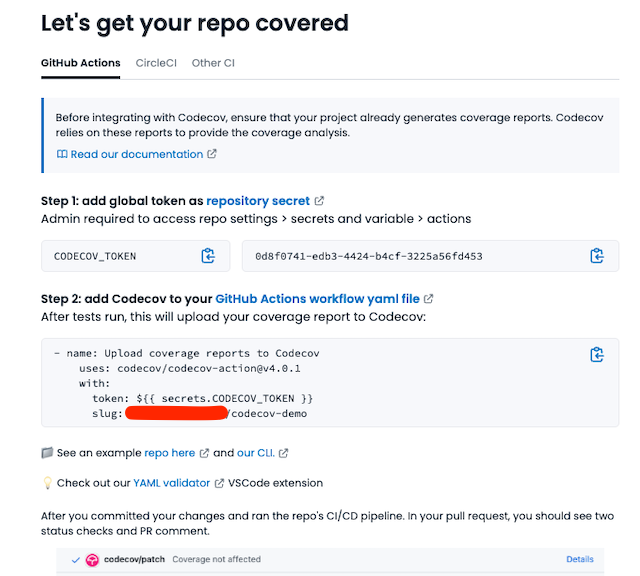
Copy the token as shown in step one for later. It will be used to authenticate and verify coverage reports uploaded for this repository.
Step 3: Setup integration/team bot (Gitlab and Bitbucket only)
To communicate between your code host and Codecov, you will need to add a Team Bot for Bitbucket and GitLab.
No further action is required for GitHub users at this step. GitHub utilizes Codecov's GitHub app for this functionality and is handled in Step 1: Signing up for Codecov.
Step 4: Upload coverage reports to Codecov
Use the Codecov CLI and the repository upload token to upload your coverage report(s) to Codecov. These tools should be added as a step in your CI/CD pipeline.
The following CI/CDs have built-in utilities that will also verify the uploader integrity before uploading to Codecov:
We highly recommend using these built-in Codecov utilities in their respective workflows.
An example of a workflow using the CLI with GitHub Actions is shown below.
name: API workflow
on: [push, pull_request]
jobs:
build:
runs-on: ubuntu-latest
name: Test python API
steps:
- uses: actions/checkout@v4
- name: Install requirements
run: pip install -r requirements.txt
- name: Run tests and collect coverage
run: pytest --cov .
- name: Upload coverage reports to Codecov
run: |
# Replace `linux` below with the appropriate OS
# Options are `alpine`, `linux`, `macos`, `windows`
curl -Os https://cli.codecov.io/latest/linux/codecov
chmod +x codecov
./codecov --verbose upload-process --fail-on-error -t ${{ secrets.CODECOV_TOKEN }} -n 'service'-${{ github.run_id }} -F service -f coverage-service.xml
You can check out some of our example repositories for more help on this step.
Step 5: Get coverage analysis from Codecov
After making the above edits, commit your changes and run your CI/CD pipeline. You should see something similar in the build logs
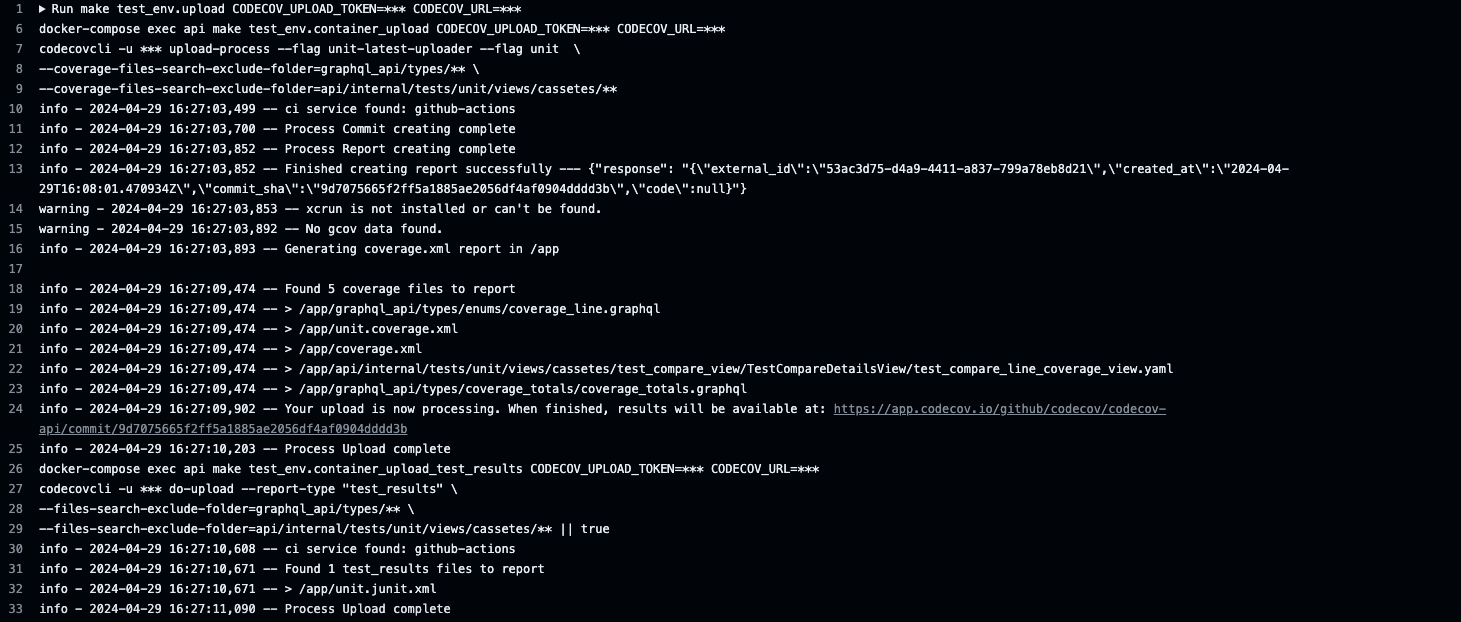
In your pull request, you should see a single status checks like

and a pull request comment similar to
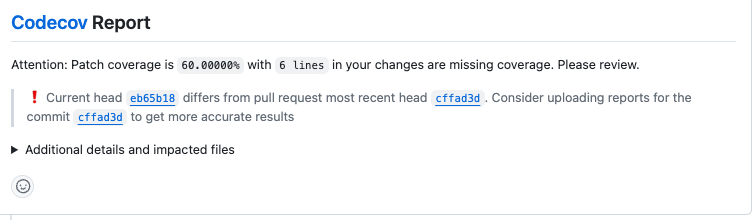
By default, Codecov will gate and report on coverage changes on Git diffin the Pull request; with overall project coverage reporting available on the Codecov dashboard.
Step 6: View the dashboard on Codecov
After merging the above pull request, go back to Codecov and view the dashboard of your repository to see trends in coverage over time.
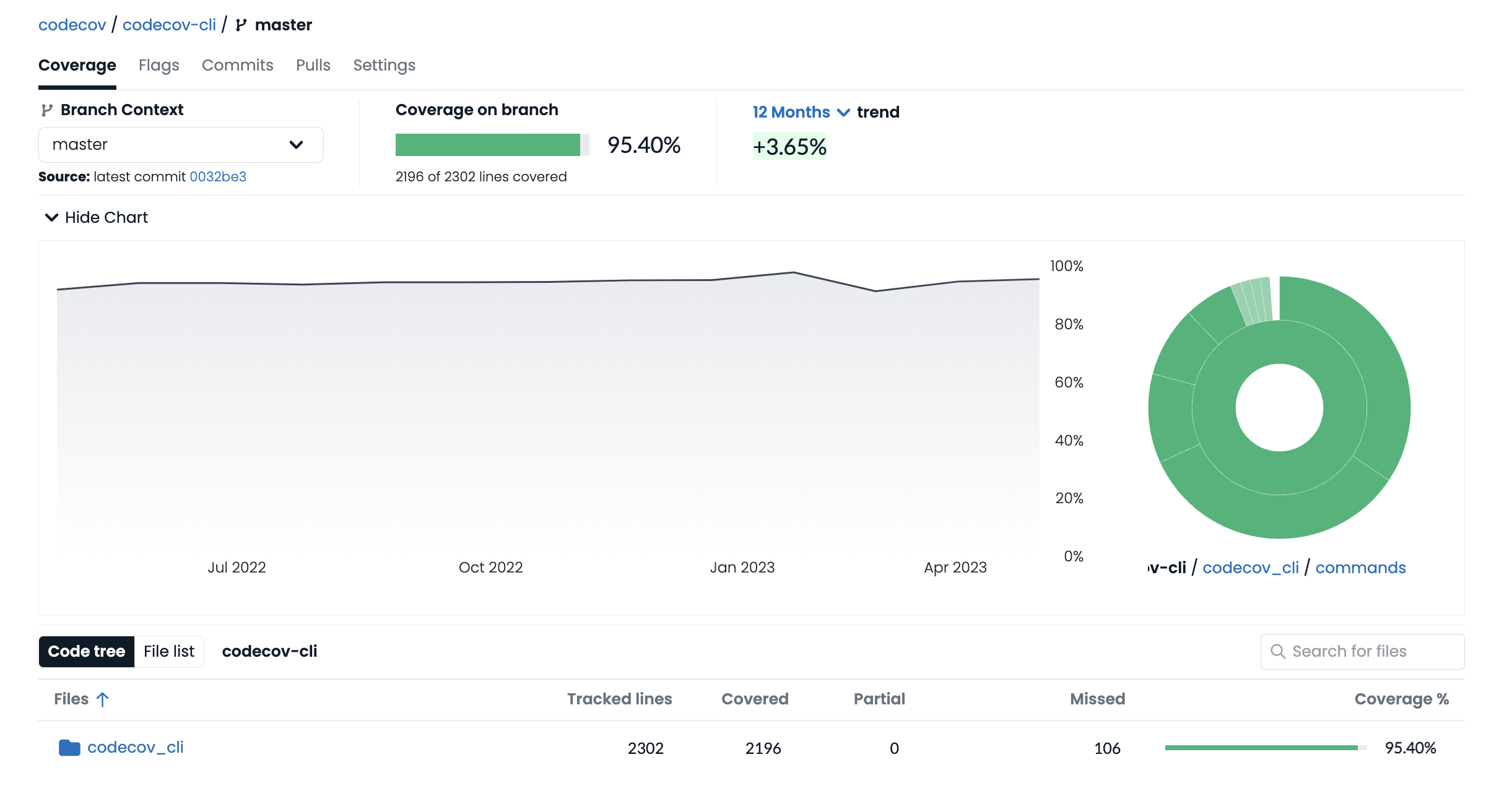
You can also view coverage for individual commits and pull requests, as well as coverage overlays to get a better understanding of what code hasn't been tested.
Not seeing coverage on the dashboard?
Go to the
Settingstab in Codecov and double-check that the default branch is properly set.
Tips and Tricks
1. Want project coverage checks and project coverage report in your PR comments as well? Add the following to your codecov.yml
The snippet below adds project coverage checks to every PR.
coverage:
status:
project: #add everything under here, more options at https://docs.codecov.com/docs/commit-status
default:
# basic
target: auto #default
threshold: 0%
base: auto
The snippet below adds project coverage reporting to a PR comment from Codecov
comment: #this is a top-level key
layout: " diff, flags, files"
behavior: default
require_changes: false # if true: only post the comment if coverage changes
require_base: false # [true :: must have a base report to post]
require_head: true # [true :: must have a head report to post]
hide_project_coverage: false # [true :: only show coverage on the git diff aka patch coverage]
2. Not ready to start using blocking status checks? Set them as informational while you and your team get started with code coverage.
coverage:
status:
project:
default:
informational: true
patch:
default:
informational: true
# When modifying this file, please validate using
# curl -X POST --data-binary @codecov.yml https://codecov.io/validate
3. Check out our recipe list for common configuration questions.
4. Enforce relative or absolute targets and thresholds during your CI build using the Codecov YAML
5. Use Components to split up a repository into separate projects by file path. This is great for monorepos or projects that include several teams or components.
6. Use flags to categorize coverage results in a single repository. This is great for monorepos or projects that include different types of test coverage (e.g., unit, end-to-end, integration).
7. Use Codecov with the Chrome Browser Extension or Firefox Browser Extension (GitHub Only for now).
Updated about 13 hours ago